Mastering the Art of Tarpapel Design: A Guide to Crafting Banner Magic in MS Word
Captivate your audience with eye-catching tarpapel designs straight from MS Word! This guide unlocks the potential of this familiar software, transforming it into a powerful banner-making tool. Whether you're a seasoned designer or a curious novice, you'll find this step-by-step breakdown and helpful tips a valuable asset in your creative arsenal.
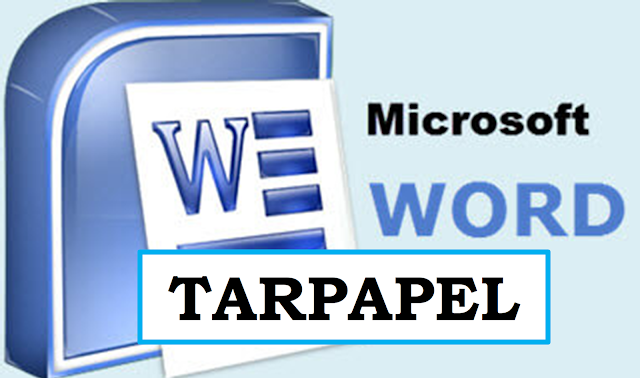
Step 1: Setting the Stage:
- Page Layout: Choose "Landscape" orientation for maximum banner width. Set custom margins based on your desired tarpapel size (e.g., 36 x 48 inches).
- Background: Opt for a solid color that complements your text and graphics. Explore textured or patterned backgrounds for added visual interest.
- Gridlines: Enable "View > Gridlines" for precise alignment of text and elements.
Step 2: Textual Powerhouse:
- Headlines: Grab attention with bold, large fonts (Arial Black, Calibri Bold) that reflect your message. Play with font size and alignment for hierarchy.
- Subheadings: Provide context with clear, easy-to-read fonts (Calibri, Open Sans). Use contrasting colors for legibility.
- Body Text: Keep it concise and informative. Experiment with font styles (italic, bold) for emphasis. Maintain consistent line spacing and paragraph formatting.
Step 3: Visual Storytelling:
- Shapes & Lines: Utilize basic shapes (rectangles, circles) to emphasize text or create sections. Add lines for borders, arrows, or decorative elements.
- Images & Icons: Integrate relevant, high-quality images or icons for visual impact. Ensure proper sizing and placement for readability on large banners.
- Color Palette: Stick to a limited color scheme (2-3 dominant colors) for a cohesive look. Choose contrasting hues for text and background for maximum visibility.
Step 4: Pro Tips for Extra Pizazz:
- WordArt: Add a playful touch with stylized text effects from WordArt. Adjust fonts, color gradients, and effects for a unique look.
- SmartArt Graphics: Utilize pre-designed SmartArt graphics for professional-looking diagrams, flowcharts, or infographics. Customize colors and styles to match your theme.
- Page Borders & Decorations: Add subtle borders or corner embellishments for a polished finish. Choose designs that complement your overall aesthetic.
Step 5: Printing Perfection:
- Paper Size: Select the paper size matching your tarpapel dimensions. Adjust scaling if necessary in the print settings.
- Color Mode: Choose "CMYK" for professional printing, ensuring accurate color reproduction.
- Quality & Resolution: Opt for high print quality and adjust image resolution accordingly to avoid pixelation on large banners.
With this guide and your creative spark, you're now equipped to transform MS Word into a tarpapel-making powerhouse! Remember, practice makes perfect, so experiment, explore, and let your design talents shine! Share your stunning creations with the world and leave a lasting impression with your next tarpapel masterpiece!
Keywords: tarpapel, MS Word, banner design, DIY poster, graphic design, print layout, creative ideas, SEO
